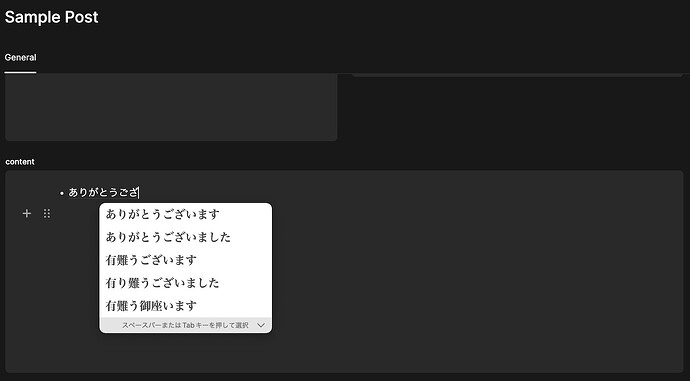The Japanese language has three types of characters: Hiragana, Katakana, and Kanji.
Hiragana can be typed directly from the keyboard, but Katakana and Kanji need to be converted from Hiragana by selecting the appropriate character from a suggested word list by pressing the space key and enter/return key.
When I press the enter key on a list of Divhunt, it automatically moves to the next item on the list. This causes a typing issue as I am unable to input Katakana and Kanji characters. Instead of showing the selected character, it leaves an empty space.
Also, if I type Katakana and press enter without selecting any converted word from the list, it duplicates the word.
I’ve never encountered this issue with WordPress or other note-taking apps by non-Japanese companies.