So frustrating. Noob here, spending way too long trying to find out how to perform a simple function: HOW DO I UPLOAD AN IMAGE?
select the image and go into settings in the right pane.
I’m pretty new to Divhunt as well. Coming from Mobirise, which is truly drag and drop, there certainly is a steep learning curve. But seeing what you can do with DivHunt and not having to pay the $150/year of Mobirise, is certainly nice.
I do hope you found out how to add an image.
The way I figured how to do it was this:
- On the LEFT Menu select on - “Layers”

- Then select which layer you want to add the Image.
- On the top menu and select the Image icon

- On the LEFT Menu (Layers) - find where the “Image” (Div) was created and SELECT it.
- On the RIGHT Menu select on - “Settings”
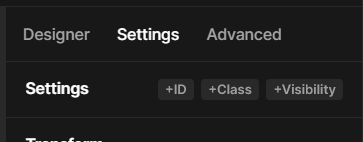
- Underneath the “Settings” dialogue you will find an area that says “Source” and an upload icon

- Select the “Upload” Icon and then either select an image that is already uploaded, or upload an image from your computer.
Hope that helps.
To add to this, if you want to add an image as a background to a Div or Container, then you can choose to upload an image in the design section where you would normally change the background colour. Press the + above the colour then choose image (it will add it above the colour).
Hey there, we have a bunch of tutorials on Academy, YouTube, and even here on the forum. Here are some of them:
- Image Tag
- Getting Started with Divhunt Interface
- Web Development Basics and Step-by-Step Website Build
There’s a lot of useful information on the Academy itself, you can find pretty much everything. If not, you can search the forum, I’m sure you’ll probably find an already answered question.