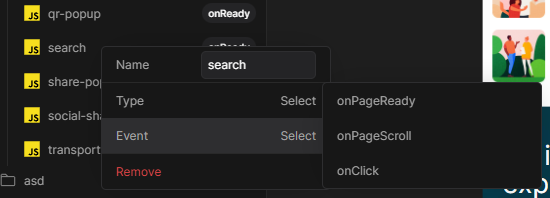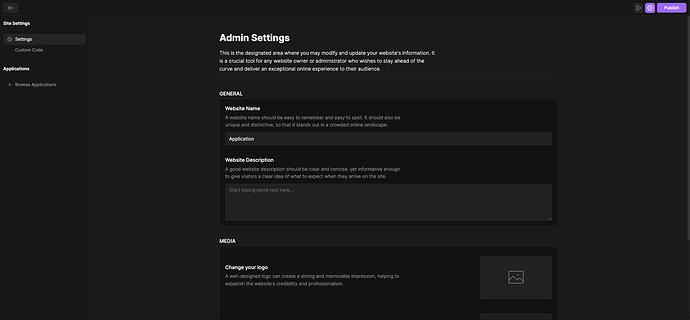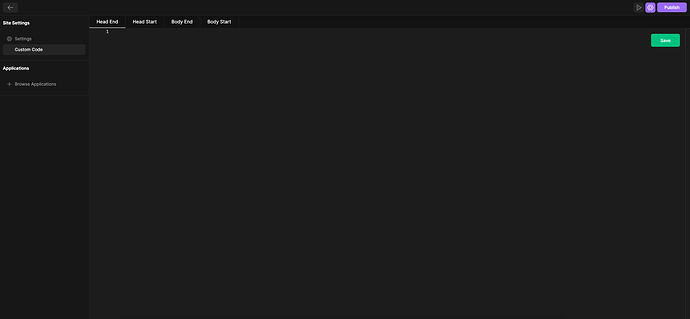I have some custom code I need to add to my site tag - where can I do that?
There are 3 ways to add custom code to your site - let’s start with the one that you need right now!
Adding sitewide code
From the builder, click the gear icon in the top right corner (right beside the “publish” button). Once you do that, you will see the admin settings which should look something like this:
Once you’re there, click the “Custom Code” option in the left menu. This is what you will see:
Now you have a few different options to choose from:
- Head start
- Head end
- Body start
- Body end
The option you should choose depends on what you’re doing.
Embedding Code
The other option for adding custom code to your site is embedding it. This is usually the best choice when there is some code that you want to be added to a certain part of your page which will be visible, such as an embedded widget.
All you need to do is when you are in the builder, hover over the div option in the top left:
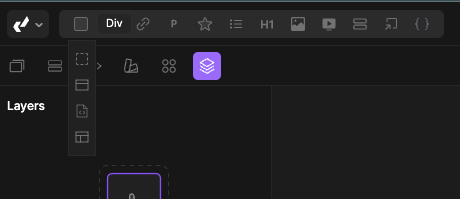
Then click the third option:
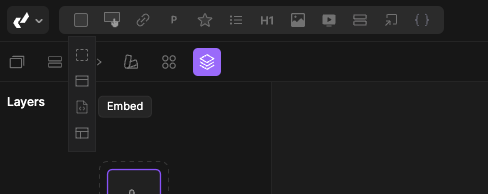
Voila - now you can add any code you want to embed!
CSS & JS Files
Click ‘Files’ icon on the left side. And create a new folder by clicking ‘+’ icon that you can see in screenshot.
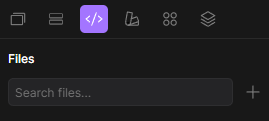
Once you’ve made a folder, simply right-click on it and select “Create file” to create JS and CSS files. CSS files work like in any other coding environment, while JS files offer some additional features compared to a basic JS file.
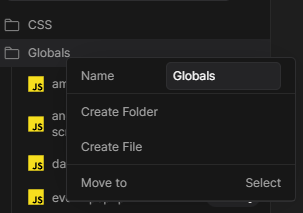
If you right click on JS file you will see options such as “Type” and “Event”. You can learn more about it here.